SWS (Seneye Web Server) Instructions (English)
Table of contents
[MISSING: System.API.no-headers]SENEYE BETA INSTRUCTIONS UPDATED 29 / 04 / 2014
Boot up:
When you SWS boots, the lights on the front will flash in the following sequence:
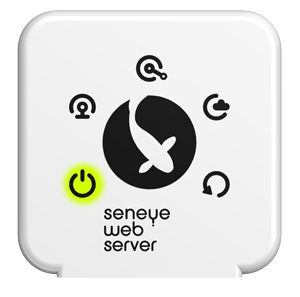
Downloading an update:
If your SWS is downloading an update for itself or for your seneye device, the lights will flash in the following sequence:
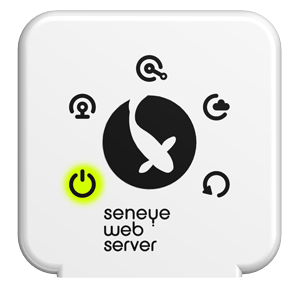
Do not unplug your SWS if the device if your device is in this mode. When the update is complete, the light sequence will stop automatically.
Updating Firmware:
Your SWS will automatically update its own firmware if a newer version is avalible. If this happening then the lights will flash in the following sequence:
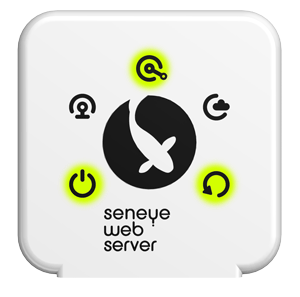
Do not unplug your SWS if the device if your device is in this mode. When the update is complete, the light sequence will stop automatically.
Bootload mode:
If your SWS shows the following lights on permanatly then it is in boot load mode.

This is highly unlikely, but easily rectified if you contact us.