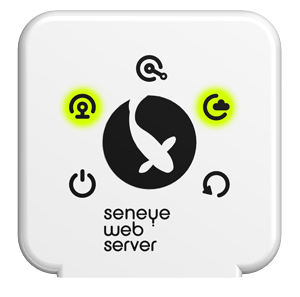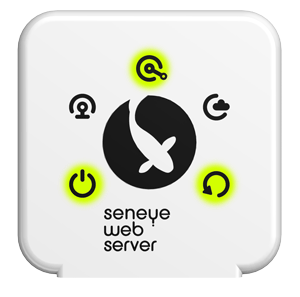Recovering your SWS from bootload mode
- We have highlighted your search term load slide for you. If you'd like to remove the search term, click here.
Table of contents
[MISSING: System.API.no-headers]
Your SWS is designed to failsave in the event of a failure to update the firmware correctly. Whilst this is a very rare occurrence, it is designed to do this so the device can be easily recovered.
If your device is in bootload mode then the lights will be flashing in this sequence:
To recover your device from this state, please follow the instructions below:
Remove the seneye device from your SWS
Format a USB memory stick (ideally 8GB or smaller) to "FAT32"
If you are using a MAC click here for instructions
Download the SWS firmware from here
Copy the firmware onto the memory stick
Please note you do not need to open the firmware file. Only copy and past this or drag it across to the USB drive.
The file on the USB stick needs to be called "firmware.sws" (if windows hide the file extension only "firmware")
ex. firmware (1).sws or firmware (1) will not work
Insert the stick into the USB socket on the SWS
The light sequence will then change whilst the firmware is loading
When the firmware is loaded the power light will remain on constantly
Reconnect any cables that you have disconnected