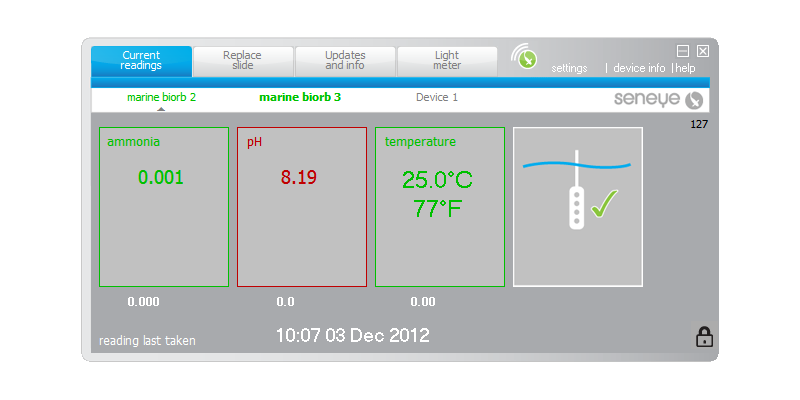Using seneye connect software application SCA
Table of contents
[MISSING: System.API.no-headers]
The seneye connect application SCA, is free software created by seneye to allow data from your seneye device to be sent up to your personal seneye.me web site. Using the combination of your home PC and a seneye USB device offer an innovative low cost way to connect your aquarium to the internet. You can follow the simple setup guide here.
Before downloading and installing the SCA software you will need to register an account on seneye.me. Remember to keep your account logon details written down in a safe place. If you need help installing the SCA follow the steps on this link.
Once installed the seneye connect will appear similar to below. There is often a small amount of time from when you intailly lauch the application that you will see egg timers these will clear once the seneye device sends a reading to the software. The SCA will then display the values for the water in the boxes as seen below.
When you installed the SCA software you were asked to name the seneye device; you will also be asked to name the device if you plug another seneye device in.
The computer above has two seneye devices directly attached to it shown in green and a greyed out device 'Device 1' on the same seneye account but not connected to this computer. The name shown in bold green are the readings we are being shown at present. The small grey arrow beneath the names will move as the devices are communicated with in sequence. You can use mutiple seneye's on mutiple computers all attached to the same seneye.me account.