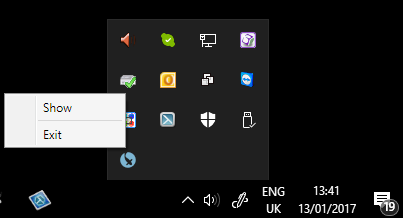Showing or exiting the SCA from the system tray
Seneye Products > Using seneye connect software application SCA > Showing or exiting the SCA from the system tray
Table of contents
The seneye connect runs as a windows application when it is shown on screen. Clicking the 'X' in the corner closes the GUI for the SCA, but the process that uploads data to the servers is still left running. The process can be found in the system tray.
Finding the SCA in the system tray
The system tray is located on your computer in the bottom right-hand corner of the screen near the clock. To open it, click on the 'Up' arrow and you will see a seneye logo if the SCA is running.
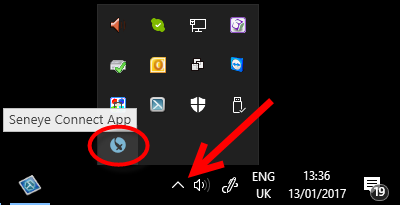
Right click on the seneye logo and you will be given the option to either "show" or "exit"