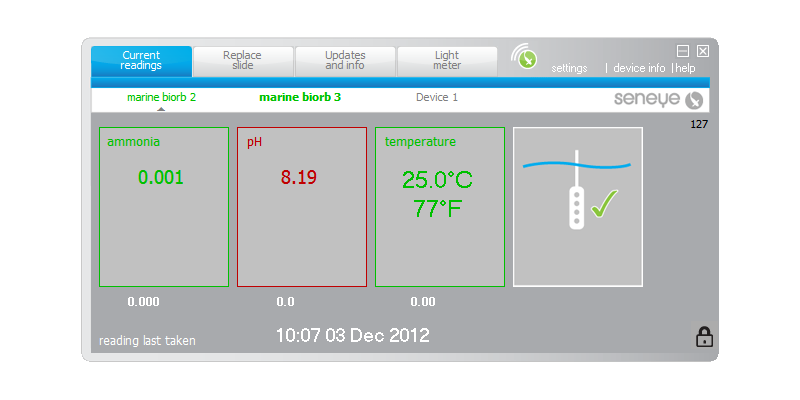Using seneye connect software application SCA
Table of contents
[MISSING: System.API.no-headers]
The seneye connect application SCA, is free software created by seneye to allow data from your seneye device to be sent up to your personal seneye.me web site. Using the combination of your home PC and a seneye USB device offers an innovative low cost way to connect your aquarium to the internet.
First, you will need to register an account on seneye.me. Remember to keep your account logon details written down in a safe place.
Then download and install the SCA software, follow on screen instructions and enter registered email address when prompted.
Connect SUD (Seneye USB Device) to PC. The SCA software will then ask you to give the new device a name.
After intially launching the application you will see egg timers, this means it is connecting and these will clear once the seneye device sends a reading to the software. The SCA will then display the values for the water in the boxes as seen below.
The computer above has two seneye devices directly attached to it shown in green. The greyed out device 'Device 1' is on the same seneye account but not connected to this computer. The name shown in bold green are the readings we are being shown at present. The small grey arrow beneath the names will move as the devices are communicated with in sequence. You can use mutiple seneye's on mutiple computers all attached to the same seneye.me account.
Once you have installed your seneye device and want to keep it connected online at all times we recommend that you read the following page. Click here.