Changing alert levels on seneye.me
Table of contents
[MISSING: System.API.no-headers]
The warning LEDs on the seneye device and the alerts you receive are controlled by the levels set on these widgets.
You can edit these alert and warning levels from any internet enabled computer anywhere in the world by logging on to seneye.me.
To adjust a warning level on any of the parameters on seneye.me simply click the padlock button that appears when the mouse passes over the widget.
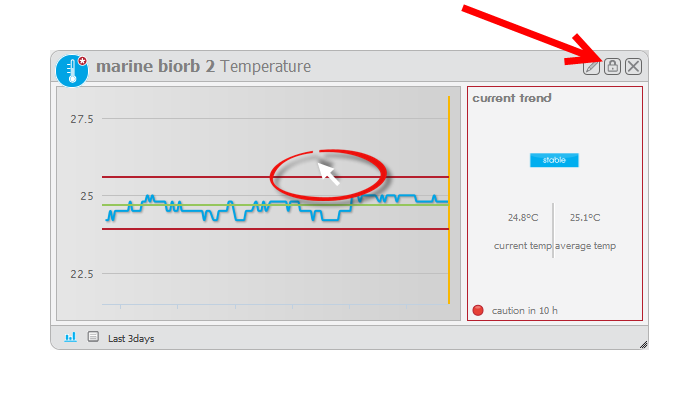
The padlock button is there so that when the seneye.me dashboard is used with touch screens the alert lines are not moved during scrolling, swiping or zooming.
Once the padlock is in the open position return your mouse pointer to the warning line you wish to adjust. The mouse should now show a two-ended arrow rather than the usual single mouse pointer.
To adjust the alert line simply click on it and move the mouse up or down. Release when you reach the value you require.
Please note that the green central line cannot be adjusted, it is simply the mid-point between the two alert lines to show the ideal between the two lines.
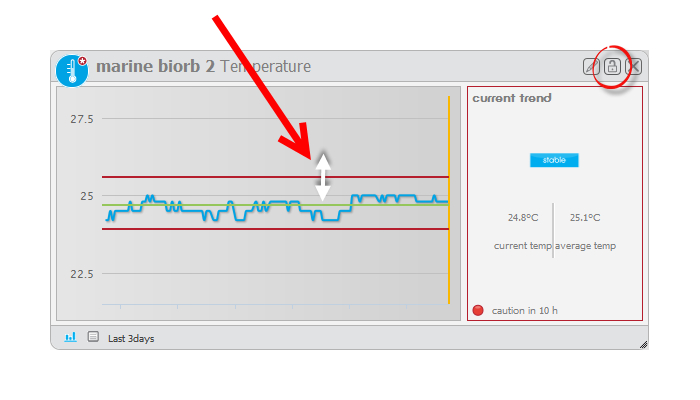
Remember to relock the widget by clicking the padlock button to locked, this will save the changes and prevent accidental changes.
Once you have done this your seneye device will update itself the next time it sends a reading up to the seneye cloud servers.