Can't connect to seneye server - Tracert test
Table of contents
[MISSING: System.API.no-headers]If your internet browser or SCA won't connect to seneye.me please read on.
If your seneye connect application wont connect please click here.
If you have problems connecting to seneye.me and your brower returns a message like:-
"cannot connect to seneye.me" or similar such as below:
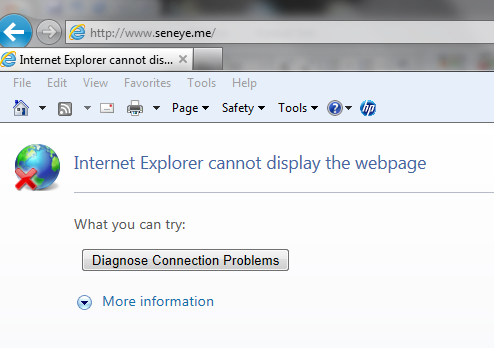
The first thing to do is to try logging on from a separate PC on another IP address.
If logging on works, it could be that your IP address has been blacklisted by our seneye servers.
If you don’t have a fixed IP address try rebooting your home router by unplugging for a few minutes and restarting.
Usually this will issue you with a new IP address. Try reconnecting.
If this doesn’t work please try the following:
In Windows, select Start > Programs > Accessories > Command Prompt.
Enter the word tracert, followed by a space, then the domain www.seneye.me, and press return.
Once it has finished working, screen-grab the page by pressing PrtScn or using the snipping tool.
Open an email and address it to [email protected]. Paste this image into the email and send it to us.
Once we know your IP we can check for you.