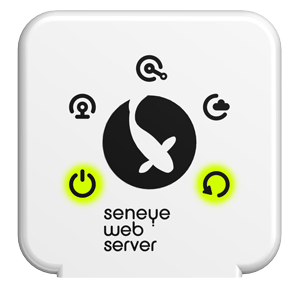SWS light sequences
Table of contents
SWS LED LIGHT SEQUENCES
Downloading an update:
If your SWS is downloading an update for itself or for your seneye device, the lights will flash in the following sequence:
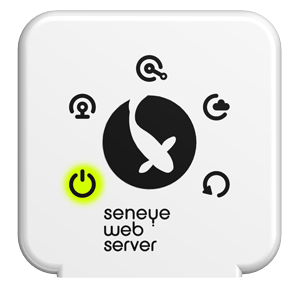
Do not unplug your SWS if your device is in this mode. When the update is complete, the light sequence will stop automatically.
Updating Firmware:
Your SWS will automatically update its own firmware if a newer version is available. If this happens then the lights will flash in the following sequence:
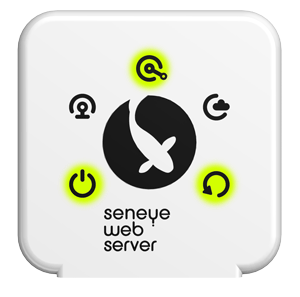
Do not unplug your SWS if your device is in this mode. When the update is complete, the light sequence will stop automatically.
Bootload mode:
If your SWS shows the following light sequence then it is in bootload mode.
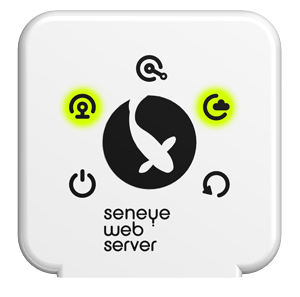
This is highly unlikely but easily rectified. Please follow the steps here.
Unable to obtain an IP address
If your SWS shows the following light sequence then it is in not able to obtain an IP address from your router. You will need to reboot your router.