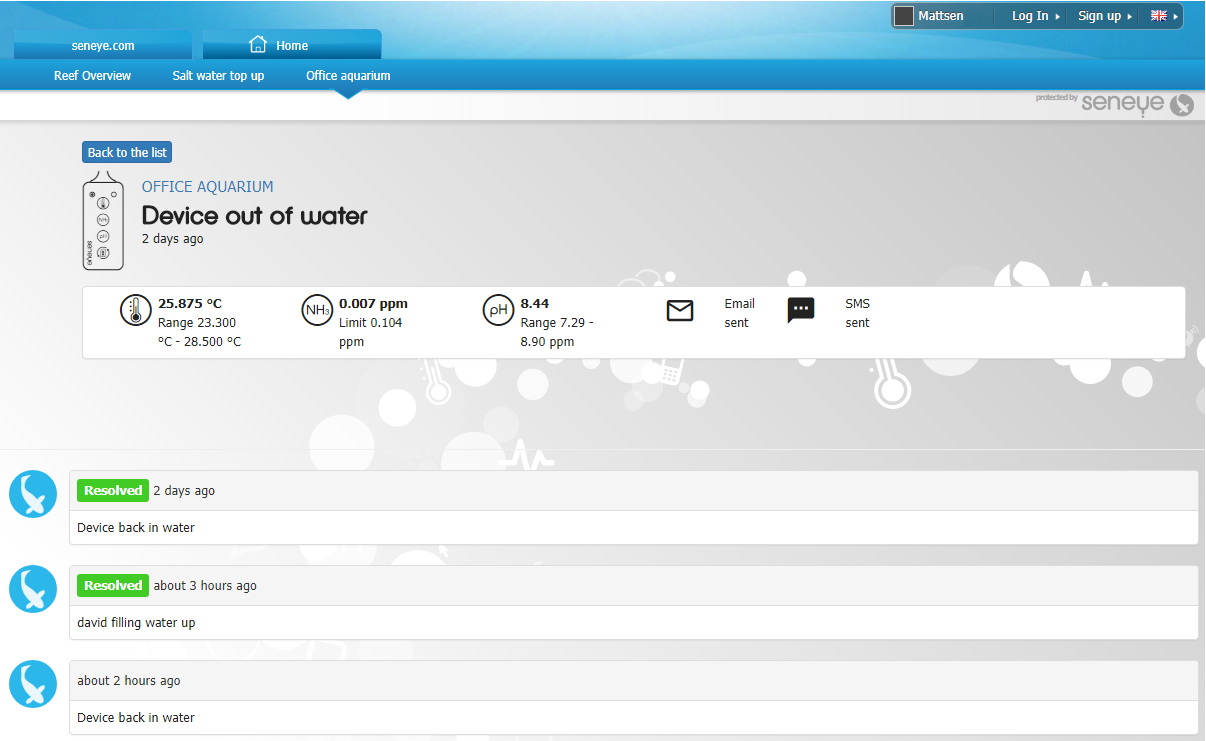Leak Detector Setup Instructions
Table of contents
- 1. Notes for Beta Testers.
- 1.1. Please read Carefully.
- 1.1.1. New Toolbox widget.
- 1.1.1.1. SWS link button.
- 1.1.1.2. Event Manager.
- 1.1.1.3. Alert control for Maintenance.
- 1.1.1.4. Other updates.
- 1.1.1.5. Want to try beta?
- 1.1.1.6. The seneye team,
- 1.1.1.7. X
- 1.1.1. New Toolbox widget.
- 1.1. Please read Carefully.
Notes for Beta Testers.
Please read Carefully.
Please report all bugs to [email protected]
Once you receive your Leak Detector, the first thing that needs to be done is to upgrade the firmware on your Seneye Web Server. To do this, please send an email to [email protected] letting us know that you have a Leak Detector.
Once you have received an email back from us confirming that the firmware on your SWS has been updated, please check the GUI to ensure that you have a 'Leak Detector' tile. You will only be able to view your SWS's GUI from a device that is on the same network as your SWS. For instructions on finding the GUI, please click here.
The updates will give you the following features:
New Toolbox widget.
The Toolbox widget is your access point to the new seneye interfaces and a simplified way to find your seneye web servers (SWS).
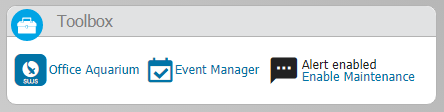
SWS link button.
It has a SWS button to link to your Seneye Web Server’s local GUI; however, please remember this will only work when you are on the same local area network (LAN IP) as the SWS.
Event Manager.
The all new Event manager has been developed with leading aquarists to help keep a log of what is happening and why in your aquarium. Events are created automatically by the seneye system but you can also add custom events with images. For example, a custom event would be when you add a new fish or coral, or do a water change. All events and alerts are tracked and marked on the seneye.me graphs. To see all the features of this great new addition please click here.
Alert control for Maintenance.
You can also use the Alert enabled button to turn off / on alerts and event logging. If you turn them off they will turn back on after 3 hours automatically. Data is still logged in this time but no SMS/email alerts or events are logged.
Updates to widgets.
There are many small updates to the widgets but here are a few highlights:
1. Alerts are now shown as red flags on the system. You click on the flag and it will open the event manager page for that event and all the data of what happened. You can post comments in here if you want to help yourself remember what happened; like a heater blowing or device being out of the water.
2. Events created by you are shown as green flags. This could be a fish being added or a new chemical starting to be used and its dosage. Again, these flags link back to the event manager.
3. A flag will also be created when alert lines are changed. As you get more experienced, like most advanced aquarists you will want to alter the parameter alert levels to tailor them to your aquarium or pond. If you don’t know how to change the warning levels to set alarm lines here is a great link.
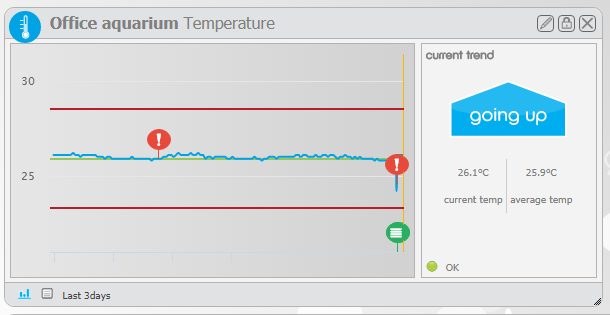
Other updates.
There are also updates to responsiveness for seneye.me when used on mobile platforms. We have also made substantial changes to the back end of data processing that will increase the speed at which data is plotted on seneye.me and alerts created.
Seneye can now add more than one user to each user account; this is perfect for Zoos, public aquariums, research institutes and stores that have multiple employees and use seneye to monitor their fish. In conjunction with the event manager, it allows us full data capture which aids compliance with the animal welfare act. If you are a commercial aquarium company you may benefit from our commercial products, more information is available here.
Want to try beta?
If you are running a custom dashboard with multiple devices and want to enter the beta please contact us and we can set it up for you. There are a few new widgets and features for you multi-device users like this one.
To enter the seneye.me beta test you need to reset your seneye.me dashboard.
However please remember this is a beta test and we will squash bugs as they are reported to us on [email protected]. If you are not 100% comfortable with participating please wait a few weeks for the full release.
You will also need to clear your browser cache to remove the old seneye.me design elements from your PC and force a fresh download of the new graphic elements. The cache clearing tool is normally found in “history” then “clear browsing data”, you only need to select cached images and files.
The button to reset your seneye.me dashboard is found in the bottom right of your overview page on your web browser.
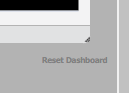
Good Luck, we hope you like it and there is more to come!
The seneye team,
X