Leak detector Instructions stage 01
Table of contents
1. Upgrading your Seneye Web Server's firmware
If you purchased you purchased your leak detector from 2019 onward, skip to step 2, if it was purchased before this time or you have any issue setting this up, please follow these instructions below:
Before your Leak Detector can be connected to your SWS, the firmware needs to be upgraded in preparation. To do this, please send an email to [email protected] letting us know that you have a Leak Detector. Our support team will then upgrade the firmware. While your SWS is downloading the new firmware you will see the following light sequence:
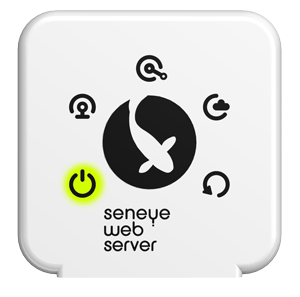
Then, when your SWS is installing the update, you will see the following sequence:
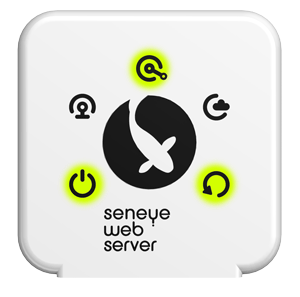
And once the firmware has been installed, the lights will return to their stable sequence:
Once the lights are stable again, you can check that the firmware update has been successful by looking at the SWS's GUI, click 'Next' to find out how.
