How to adjust your parameters on the SCA
You can adjust the output for each parameter on a seneye device using a feature called Trim. This allows you to make ajustments to the device if you want the readings to match other test equipment you are using. To make a change please follow the instructions below:
1. Open the SCA
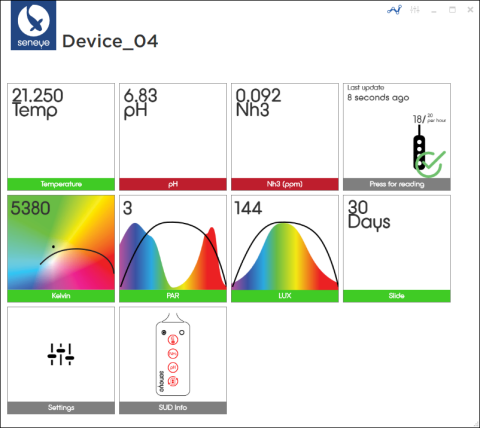
If you cannot see the SCA, it may be in the system tray on your PC. Click here to find out how to check.
2. Click on the settings tile
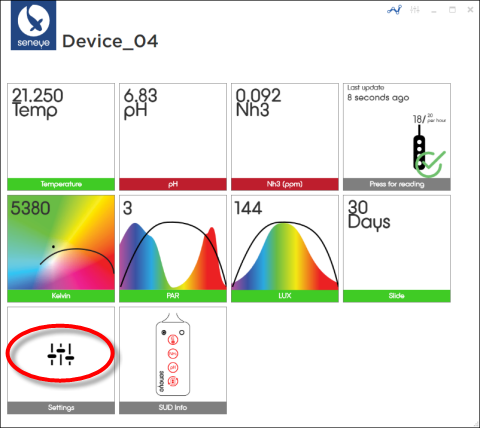
3. The output for each parameter is controlled by a slider
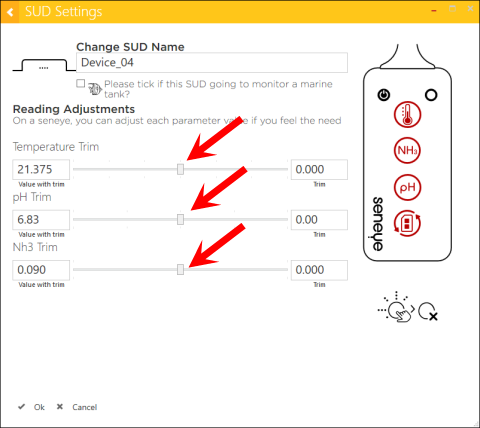
4. Adjust the output and click on the "Ok" button to save the change
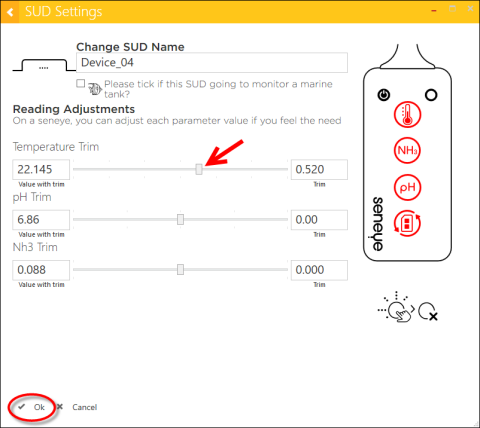
The output then needs to sync with the servers so please allow a few minutes after the change has been made to show on your seneye connect and seneye.me dashboard.
Turning off warning lights
You can also turn off warning lights on the front of the device by clicking on them on the image of the right hand side of the seneye device. This will make the lights on the front of the device remain off even if one of the parameters goes out of range.