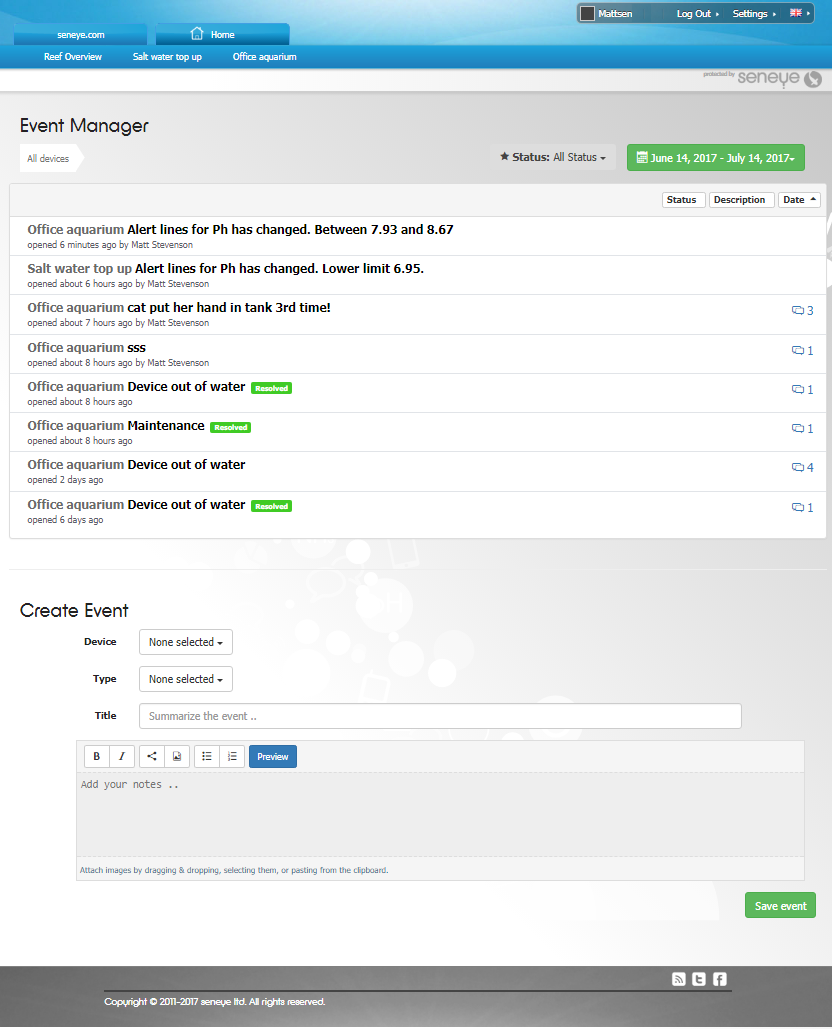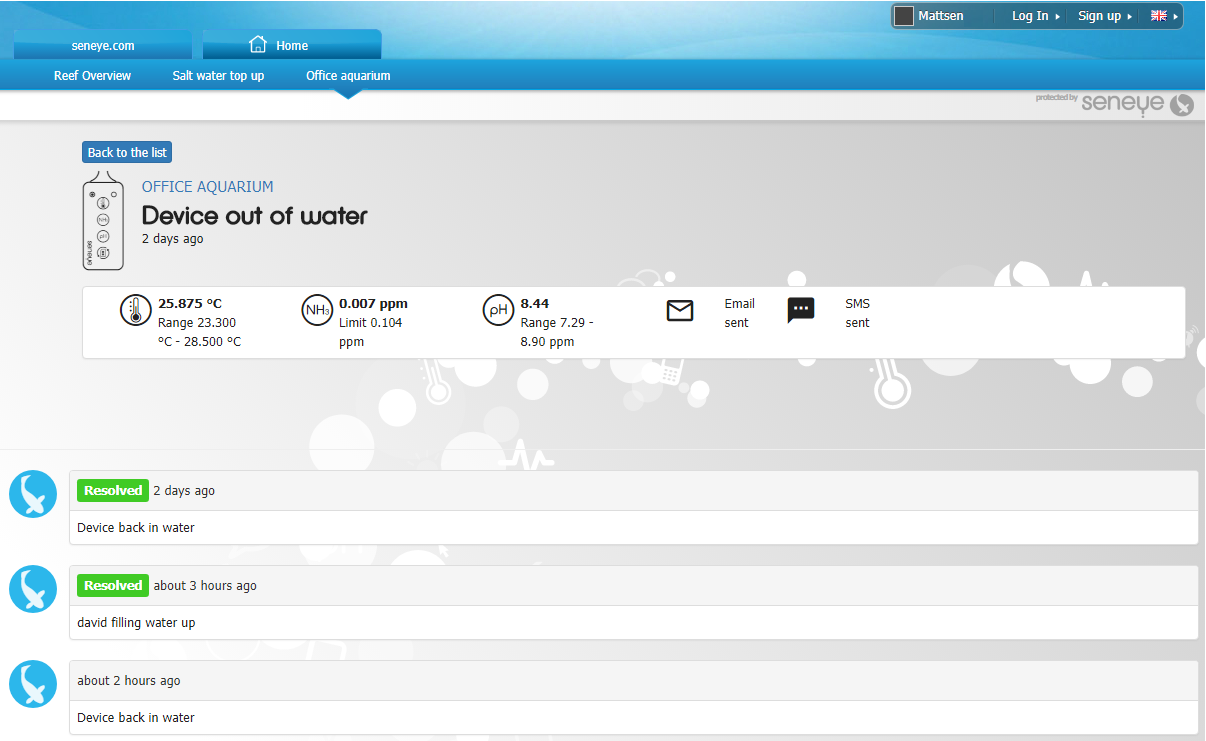Seneye Event Manager
Table of contents
The all-new aquarium event manager has been developed with leading aquarists to help you keep a log of what is happening and why in your aquarium. Events are created automatically by the seneye system but you can also add custom events with images. For example, you can now log when you add a new fish, coral or do a water change.
Ways to access your event manager:
1. Via your unique seneye.me URL with '/events' after it
https://www.seneye.me/YOURURL/events/
2. By clicking the link on the ToolBox widget on seneye.me.
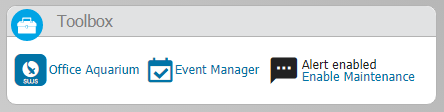
3. By clicking any event flag - although this will take you directly to that specific event.
The Toolbox
The 'Office Aquarium' takes you to your graphic user interface.
The 'Event Manager' takes you to the event manager itself.
'Enable Maintenace' once enabled means you can take your device out of the water and perform any maintenance that is required without receiving constant out of water alerts. You will need to turn this off once you place the device back into the water.
Events are shown on widgets
1. Alert Flags
Any alert created by seneye will be automatically flagged on the graphs and stored on the event manager. It shows up as red '!' flag as shown below. Notes can then be added to these events via the event manager.
In a large team each user can have a separate login this helps track who did what when. This is a feature especially useful for a public aquarium, shops and research centres managing large numbers of aquatic systems.
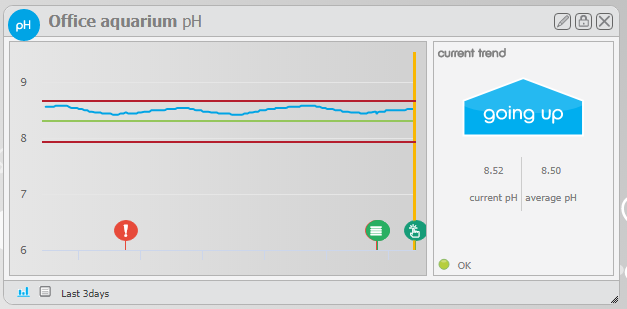
2. Adjustment flags
Adjustments to seneye.me settings such as alert lines are also recorded as events but are shown as a green finger. You can click on any Icon to see the full event detailers in event manager. All this data means you can always go back and see how things have changed over time.
3. Manually entered event flags (notes)
These are shown as green circles with white text bars on. The user can add any note they like with images. It could be aquarium equipment, medication dosages, new fish, issues with livestock or even a simple old water change! This is really useful for remembering when made a change in your tank or simple things like how long have I had that fish! A thread can also be created on a note which is useful when you have lots of users.
Example Event Manager Screen
A typical event manager screen is shown below. The aquarium or sump water level changed and triggered an SMS alert. If the device is placed back in the water quickly then the event will resolve itself by the back in water alert. If it stays out of water for a long time the user will have to manually add the text to say what happened and why. Once the problem is solved the resolve button can be selected to close the event.
Creating an Event
In order to create a new event, please go to ‘Event Manager’ then ‘All devices’ and select the device you wish to add an event to.
Then if you scroll down to the bottom of the page, you will see the ‘Create Event’
It will then add the event to the graph.
Was it on a phone or a PC you trying to add the comments on.
The seneye team
X