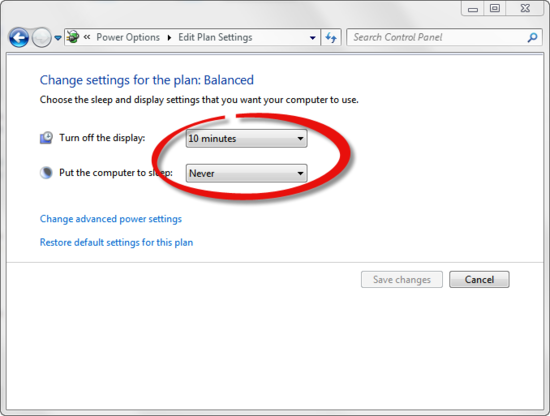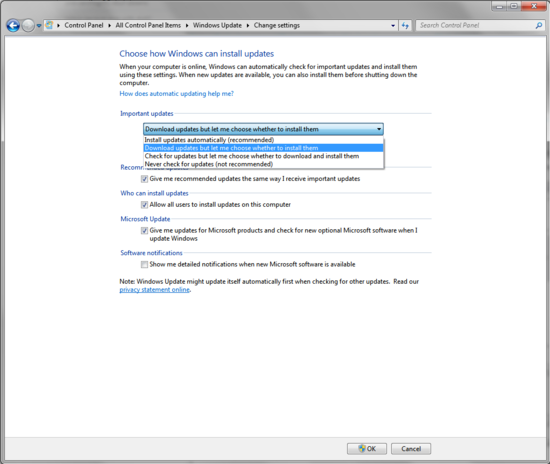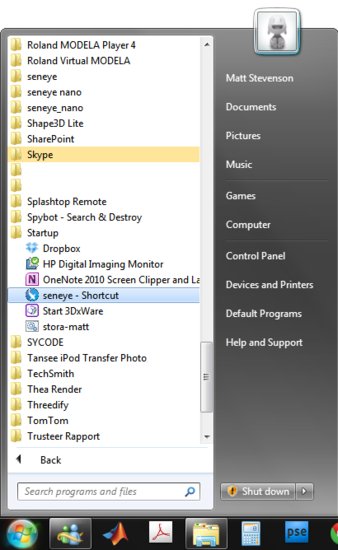Preventing PC shut downs
Table of contents
[MISSING: System.API.no-headers]If you are running the seneye connect from your PC in olnline mode with live updates then you don't want it to keep shutting down. Understanding the following areas will help prevent issues especially if you are on holiday and not able to boot the PC back up. The first two points are the most important to get right.
1. Power settings these can be found in your control pannel from your windows start button. You may need to change the 'view by' to 'Large icons' from 'Catagory'. You will then be able to find an icon called 'Power Options' select this. Select the plan 'Balanced' and edit like the image below. The computer monitor consumes most of the power so ensure this is set to turn off after 10 minutes. The computer should never be put to sleep as it will stop uploading. You can click on image bellow to enlarge it.
2. Automatic windows updates should be turned off as they can cause the computer to reboot and stop the seneye connect. As before please access Control Panel with All Control Panel Items showing and select 'Windows Update'. Then select the option shown below. You can click on the image below to enlarge it.
3. Seneye auto start up - you can make a shortcut for the seneye connect application and drag that shortcut to the folder 'startup' in 'All programs' found on the windows start button. This means if you do restart your PC you won't accidentally forget to load and start the seneye connect application.
4. Virus checkers updating - make sure seneye is added as an exception to your AV and firewall, to find out how to do it for AVG and others click here.