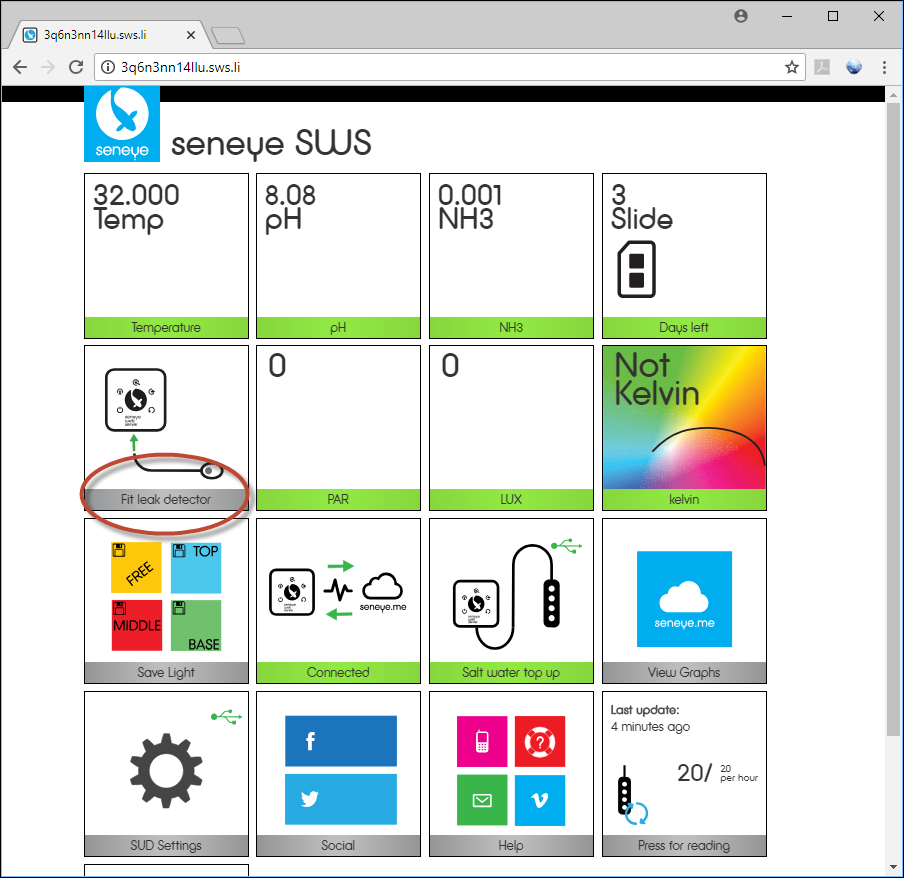Leak detector Instructions stage 01
Table of contents
1. Upgrading your Seneye Web Server's firmware
Before your Leak Detector can be connected to your SWS, the firmware needs to be upgraded in preparation. To do this, please send an email to [email protected] letting us know that you have a Leak Detector. Our support team will then upgrade the firmware. While your SWS is downloading the new firmware you will see the following light sequence:
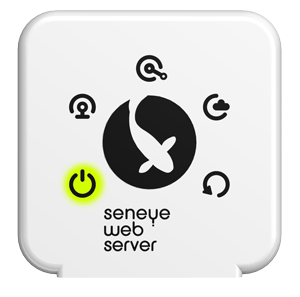
When your SWS is installing the update, you will see the following sequence:
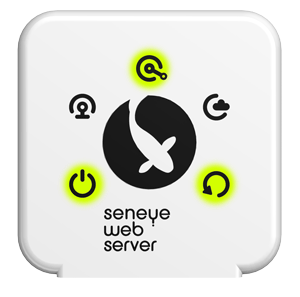
When the firmware has been installed, the lights will return to their stable sequence:
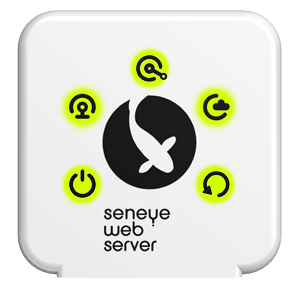
(The top-right 'cloud' icon may also flash, this is nothing to worry about.)
To confirm that your firmware has finished upgrading, please check your SWS's GUI and look for the 'Leak Detector' tile. For instructions on finding the GUI, please click here. You will only be able to view your SWS's GUI from a device that is on the same network as your SWS, for instance, the same wifi network.
If your SWS's firmware has successfully been upgraded, you will see the Leak Detector tile as below in the GUI: